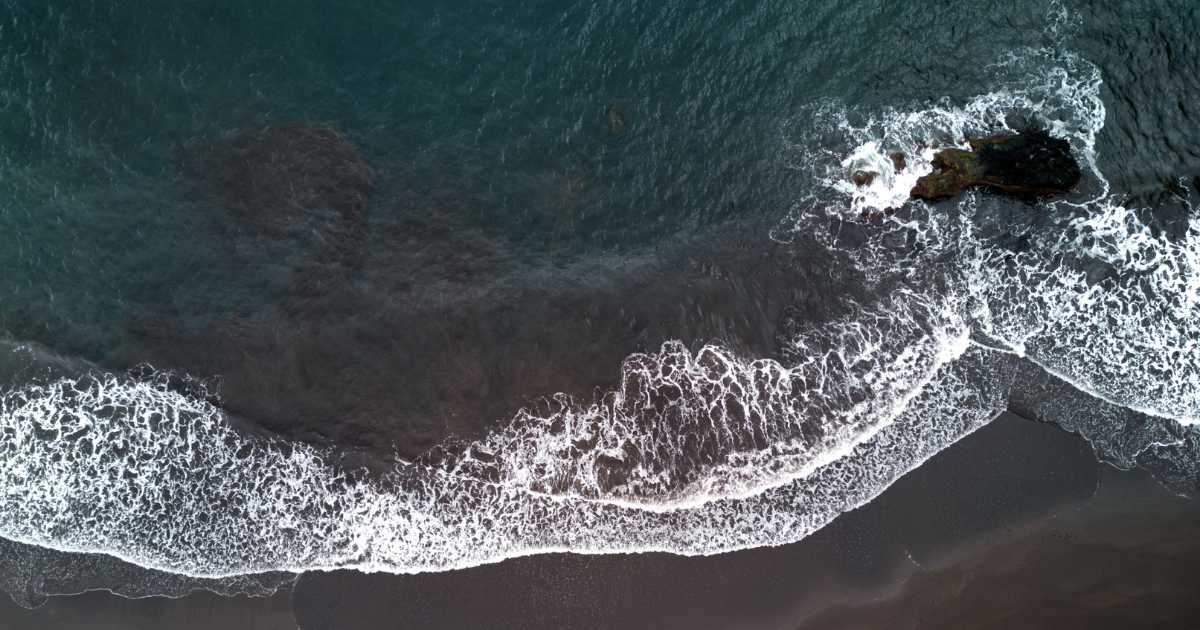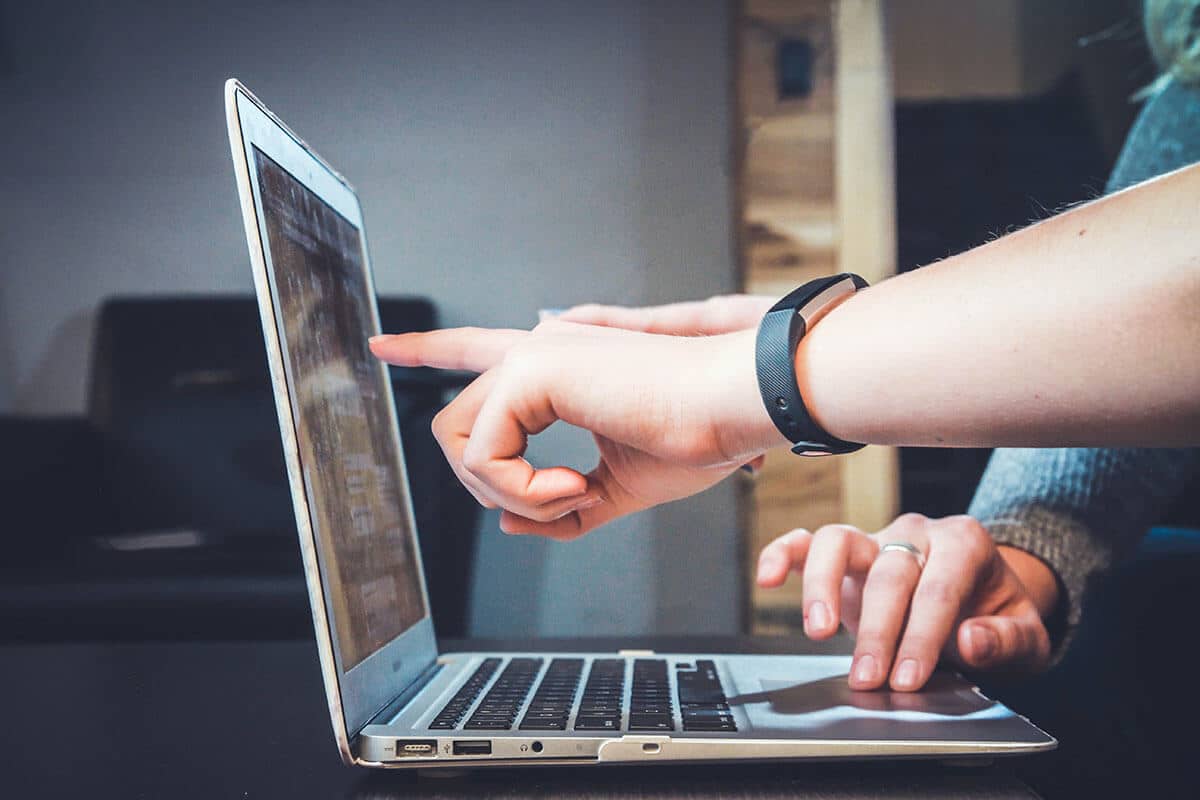Verified ID | Demo

Proving digital identity has long been a tiresome task, often involving the back and forth of physical, paper-based documentation to verify authenticity.
Whether it’s accessing your credit report, redirecting your post, or renewing your driving licence, you’ll regularly have to answer a long series of questions about your identity.
Wouldn’t it be better if you could simply pick a card out of a digital wallet to prove who you are?
Thanks to Microsoft, this technology has now arrived and it’s called decentralised identity (also known as ‘Verified ID’ in Microsoft Entra).
Our demo
To use our demo, you will need the Microsoft Authenticator app on your phone. This is your digital wallet for credentials.
The demo features a dummy registration form for a Kocho online event. It will give you an understanding of how the Verified ID experience feels for the end user.
In our demo:
- You will receive a very simple ‘credential’ that includes some of your basic contact information.
- The first time using the demo you will self-assert these contact details (i.e., type them into a form).
- You will then be presented with a QR code which allows you to download the ‘credential’.
- The next time you register (for the same event, to keep things simple) you can use a QR code to upload your digital credential, thus removing the need to fill in the form again.
How it works
In this case, the credential just contains your contact information. It’s stored in full in your digital wallet (for this scenario, the Authenticator app on your phone). A reference is stored in the blockchain (a type of distributed ledger) so that it can be verified later.
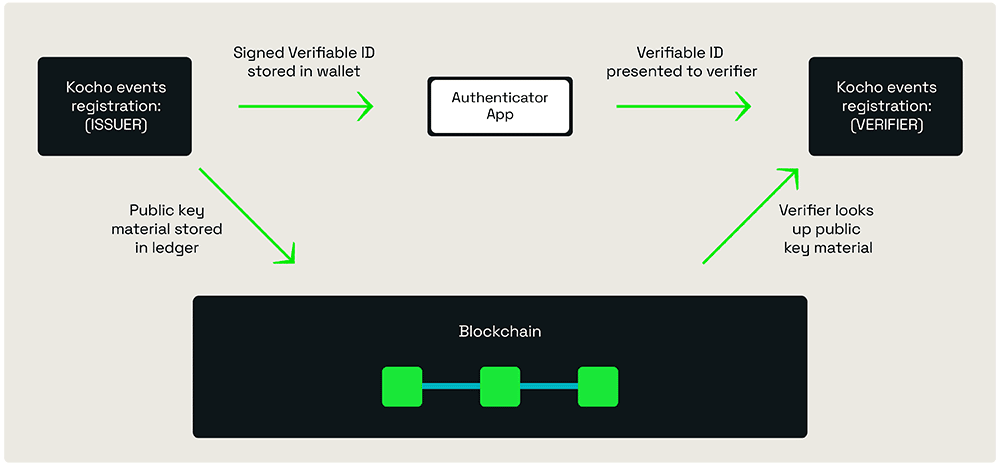
When you want to register for another event, you present the credential to the website (using a QR code scan to transfer the information) and the verifier checks against the ledger to ensure that the credential is valid.
When to use Verified ID
Use cases for Verified ID will depend on how your organisation interacts with external (and sometimes internal) users.
Maybe it’s one of the reasons mentioned above. Or, perhaps it’s to verify an aspect of your identity with organisations whose verification process has traditionally been more complicated.
Examples include the following:
Employee onboarding with a passport check
- The user first visits a government site or third-party passport checking site, uploads their passport and live photo, and receives a ‘passport check’ credential.
- When the user goes through the company portal for new employees, they present this credential to verify their real name and identity, and can be successfully onboarded.
Professional body membership registration with an education record
- The user identifies themselves to their university and receives an education credential – e.g., bachelor’s degree.
- They can present this credential to complete their membership registration on the website.
Access employee benefits using a current employee credential
- In this scenario, the user gets a credential from their place of work verifying that they’re an employee.
- They can then access an employee benefits portal using that credential.
Other use cases include insurance cover, medical checks for high-risk professions, and more.
Next steps
If you’d like to learn more about how Verified ID can improve your external user experience, get in touch with us today.
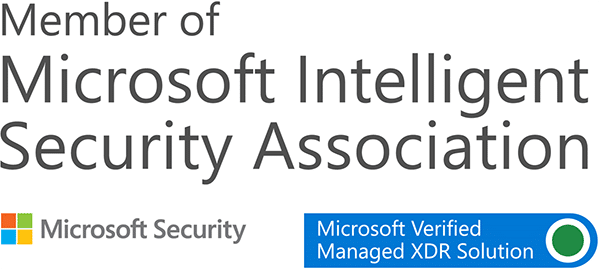

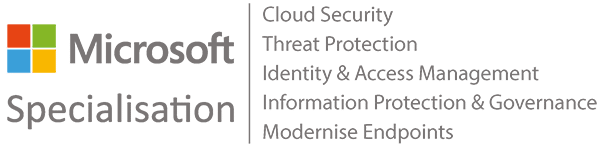








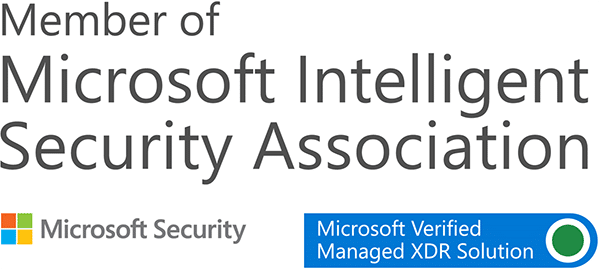

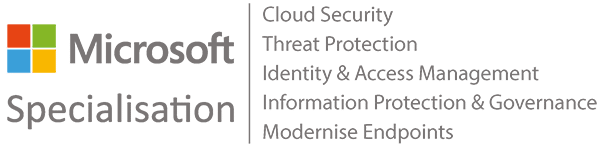








Got a question? Need more information?
Our expert team is here to help.